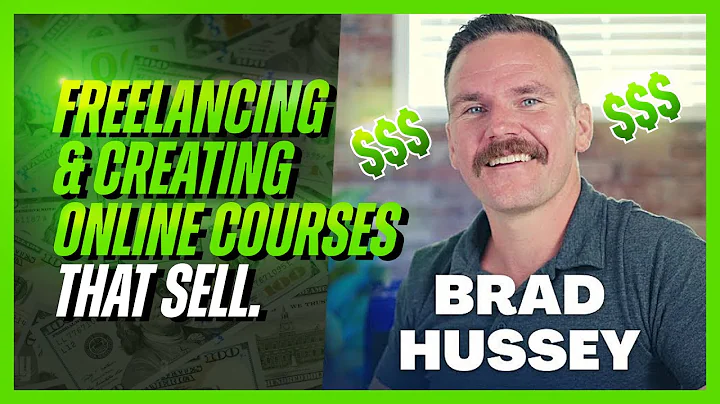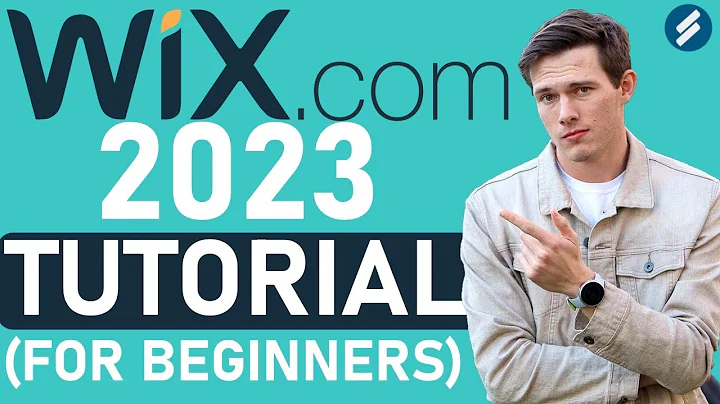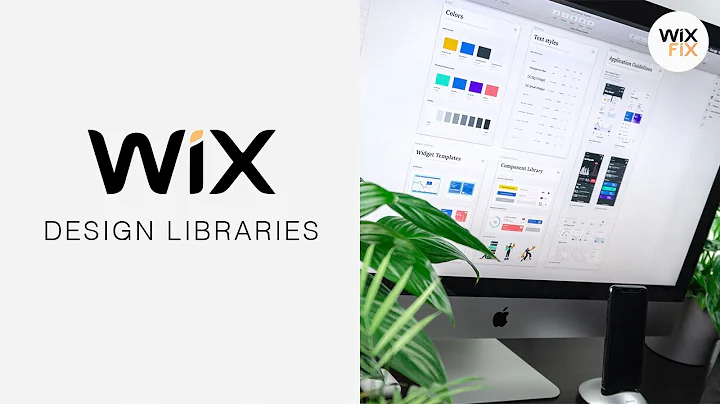Wix Fix
CREATED BY
4:44
Rich Content in Editor X | Wix Fix
Rich Content in Editor X | Wix Fix
Welcome back to another post about Editor X and improvements to your website designing journey. Today, we will be focusing on the Rich Content feature in Editor X and how it can enhance your web design and management experience. This feature has been available in the classic editor for some time now, and it is exciting to see it make its way into Editor X.
Rich Content is a powerful tool that allows you to manage and display dynamic content effectively in your databases and CMS. This feature is convenient for users who want to create their own custom blog without using Wix's internal blog system, or simply want to add diverse content to their sites.
In this post, we will explore this feature in-depth, discussing its functionalities and how it can be used to make your website look better and perform better.
Getting Started With Rich Content in Editor X
Let's start by creating a basic template using a collection template from the CMS. For this example, we will be using the team page.
1. First, navigate to your Editor X database by clicking on "Manage Content."
2. Under "Add New Field," you will now see an option called "Rich Content." Select this option and save your new field.
3. Next, click on the new Rich Content field, and you will be taken to a familiar-looking layout similar to Wix's blog editor.
Now, let's dive into the different features and options available in the Rich Content editor.
Rich Content Editor: Text Formatting & Layout
The Rich Content editor offers various text formatting and layout options, allowing you to create compelling content tailored to your needs. Some of these options include changing the text from paragraphs to headings, bold or italic formatting, underlining, text color, adding quotes, and linking text to external sources.
You can also add lists, tables, and even code snippets for a more structured and organized content layout. Customizing your content's layout and formatting can make it more visually appealing and engaging for your audience.
Rich Content Editor: Media & Visuals
As they say, a picture is worth a thousand words. In addition to text formatting, the Rich Content editor allows you to add images, videos, and even GIFs to your content. This feature can help make your content more engaging and interactive, improving your website's overall user experience.
Adding media to your content is as simple as clicking the image or video icon in the editor, uploading your media files, and inserting them into your content. You can also adjust and align the media within your content, ensuring a seamless and attractive layout.
Rich Content Editor: Embeds & External Content
Sometimes, you may want to include content from external sources, like a social media post, a podcast, or even an external blog. The Rich Content editor allows you to embed this external content directly into your post with ease.
To add an external link, simply click the embed button in the editor, paste the link, and watch as the editor auto-generates a preview of the content. This feature can be beneficial for showcasing testimonials, client reviews, social proof, or simply displaying exciting content relevant to your post.
Rich Content Editor: Files & File Management
Another useful feature of the Rich Content editor is the ability to upload and manage files. Whether it's a PDF, a Word document, or a presentation, you can quickly add downloadable files directly to your content.
To add a file, click on the file upload icon in the editor, select the desired file from your computer, and insert the downloadable link into your content. This is an excellent feature for providing resources, guides, or other helpful materials to your website's visitors.
In Conclusion
The Rich Content feature in Editor X is a powerful and versatile tool that offers countless possibilities for creating rich, dynamic, and engaging content for your website. Whether you're crafting a blog post or designing a robust web page, this feature makes it easier for you to deliver valuable content with excellent web design.
Remember, at livelearning.editorx.io, we not only share valuable tips and tricks like these, but we also invite you to join our community and participate in our Monthly NoCode Design Challenges with exciting prizes! We are committed to helping you build design businesses and furthering your career.
Don't miss out on the chance to learn, grow, and connect with like-minded professionals in the Editor X space! Sign up today and start making the most out of your website designing journey. Happy designing!

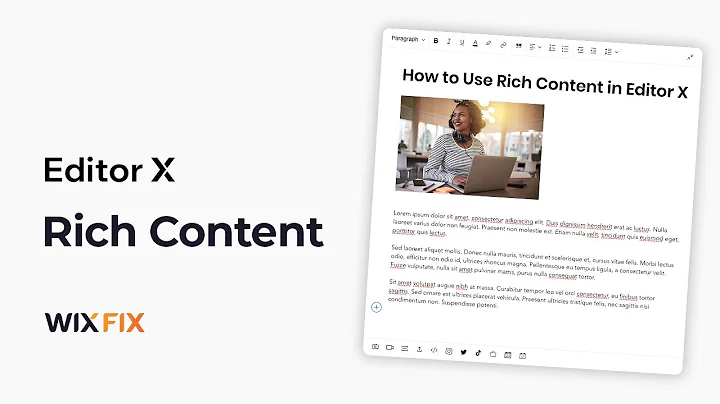
Join over 5,000+ people learning, helping each other to scale their freelance/design business, taking no-code challenges, collaborating, talking about their projects, and more!
Join Designers & Creatives From All Over The World!

More Like This #Tag
Brad Hussey | Freelancing As A Web Designer & Creating Online Courses That Sell (Passive Income)
Editor X TV | With Brandon Groce
1:12:35